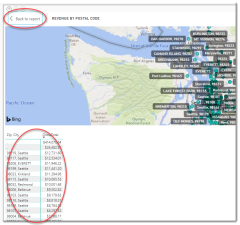Rev Geo-Location
This is a Club Prophet Executive Report v4 – Power BI or PBI.
Note: Samples are using demo data and do not reflect real-world data.
The Rev Geo-Location revenue report shows where your customers are coming from on a map. In order for this to work, you need to collect the postal/zip code of your customers and when you sell them something, wring up the sale to the actual customer account (vs. A Cash Account).
You can use your mouse to scroll in and around the map. You can vary between Zip Code and City Name by using the Drill-In and Drill-Out arrow controls:
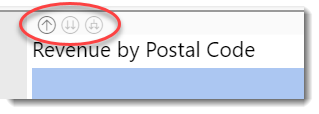
Select or hover over a data point to see details on that data point:

To see the all of the raw data, select the map visual and then select the “…” in the top right and click Visual table.

This will show the following:
Select the Back to Report button in the top left to return to the prior screen.
You can also select Export Data to export this data to Excel. The data here will ONLY reflect the data selected for the given filters as well as what you can see on the map. So, if there are values outside of the range you are looking at, you need to zoom out to include other data points if you want to see them in the Raw data.
FILTERS
There are various filters you can use to narrow down the data. Filters are the gold background controls as well as the Filters right-hand sidebar.
Tips
- Filters which are the gold back color controls on the report allow you to pick from a list. Hold down the Ctrl key on the keyboard to select multiple items.
- If you want to search for a particular value, use the filters in the right pane menu. They will have a search box in addition to a list of the items.
- Use the Advanced option in the right menu panel for advanced search options.
- Use the three dots […] in the top right of a visual for more options like Export data.
- Use the Help button to open the user guide for any given report
 .
.